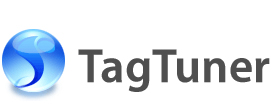About Tag Editor
TagTuner includes Tag Editor which is designed to edit your media file tags. Tags are the information about digital media content such as the Album Title, Artist Name, Song Name, and etc. Tag Editor includes fields for many kinds of media information. For example, along with lyrics, pictures, and comments you can also add information about the composer, conductor, original artist and so forth. You can use Tag Editor to add and edit tags for a single file or several files at once.
In adding or editing media file tags there are three main steps to follow:
- Selecting files you want to be processed.
- Making changes in the Tag Editor.
- Saving changes.
The following table explains ways to select files.
| To select | Do |
| One file | Click the file you want to be selected in the File List. |
| Adjacent files | Select the first file than press and hold the Shift key and select the last file. |
| Nonadjacent files | Press and hold the Ctrl key while selecting the needed files. |
| All files in the folder | Click Edit | Select All or press Ctrl+A. |
After the files are selected Tag Editor collects all the media information from these files and displays it. For each of the tags supported by Tag Editor it has an appropriate combo box, except for multi-line tags such as Comments and Lyrics.
Thanks to combo boxes the editing abilities become wider by reducing the keyboard usage for a whole series of actions.
The dropdown list of each combo box always includes two items: Keep existing and Blank item. The Keep Existing item allows reverting changes while Blank item assigns an empty string to a tag value.
When several files are selected, the combo box contains the list of all tag values of those selected files. For example, you can choose and assign the same Album Title or Artist Name for hundreds of files at once.
The Genre and Mood combo boxes do not collect tags values to reduce misprints. They have lists of well-known genres and moods.
Now when you have made all the changes just press the Save button to save them.