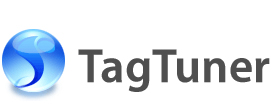About TagTuner user interface
The TagTuner user interface is designed to provide an easy access to applications features. The following sections include a description of each user interface component, as well as links to more information about using each component.
Application Main Window
The main window contains five major areas:
The toolbar is located at the top of the main window, under the menu bar, and contains shortcut buttons to commonly used tasks and features.
The TagTuner Browser is made up of two areas. The left area contains a navigation tree and the right one is the File List that displays the contents of the currently selected folder.
The Browser toolbar is located at the top of the Browser, under the menu bar, and contains shortcut buttons to commonly used tasks and features.
The Status bar is located at the bottom of the main application window and displays information about selected folders or files.
Right under the File List is the Tag Editor pane. You can collapse Tag Editor when you need more space to work with the File List or expand it to edit the tags. You can do it by clicking on the pane's header.
With Tag Editor you can edit the media files tags such as Artist Name, Album Title, Song Name etc., add your personal comments, load the album covers and lyrics for the selected files. You can also clear all the tags.
TagTuner Media Player is at the very bottom of the main window, over the Status bar. At the top of the Media Player is a Playlist panel that can be collapsed or expander by clicking on the pane's header. You can manage the Playlist with the help of playlist toolbar at the right side of the pane.
The Status bar is located at the bottom of the main application window and displays information about selected folders or files.