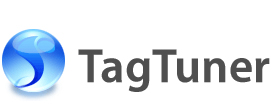Template Editor
With the Template Editor you can setup and manage lists of your favorite templates for quick files renaming, select default templates, automate file names case control and preview results right away.
Template is a string and can contain one or more variables which will be transformed into its values when file is renamed. Some variables turn into appropriate music file tags values, the other into files parameters (the things like Duration or File Number). Each variable should start with a percent sign ('%'). There are ten variables available :
| Variable | Description | Variable | Description |
| %1 | Artist Name | %6 | Track Number |
| %2 | Album Title | %7 | Composer |
| %3 | Song Name | %8 | Bit Rate |
| %4 | Year | %9 | Duration |
| %5 | Genre | %0 | File Number |
During the installation TagTuner has a list of several most commonly used templates. You can easily edit templates within the list or create new ones as well as select a Default Template. The difference between the Default Template and the other templates is that you can apply it to selected files by pressing a single shortcut key.
You can quickly edit the existing template or create a new one using buttons from the Template Variables section. To add a new variable to the selected template press the needed variables button or type it from your keyboard and then click the Replace button.
You are also enabled to change the file name case using the drop-down list.
Everything you do, whether you edit an existing template, form a new one or change the file name case, is reflected in the Preview area, so you can see how the names of your files will look like when you apply the template right away.