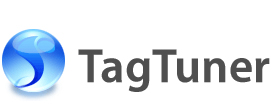Renaming album folder with media tag information
This article describes how to bring your digital music collection to a single and convenient format. Use quick folder renaming feature to make informative folder names from the file information inside them.
Suppose you have a number of albums in separate folders and you want the folder names to carry information about these albums in the most informative format. TagTuner provides two features to make renaming easy: the shortcut keys and the template editor.
To rename a folder using the song tags information you have to select al least one file from this folder.
First you need to browse for folder that should be renamed in the File Browser tree. The File List at the File Browser right side shows you the content of selected folder. Select one ore several files from the File List. The information from the file tags will be used to form the folder name.
After the file is selected you can rename the folder. The first time you will have to open the template editor so you can select one of the predefined templates or create your own. To do this click File | Rename Current Folder then click Rename By Template or press the Ctrl+F7 shortcut key.
In the Template Editor select one of the existing templates or create your own by using the Template Variables buttons. You can learn more about making templates if you read the Template Editor article from the Online Help.
After you have selected a template make it a default one by clicking the Set Default button. This will allow applying your template in future with one shortcut key stroke. Press the Rename button to rename folder.
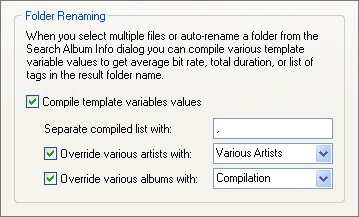
Now to rename folders by using the default template you just need to select files from the folder you want to rename and press File | Rename Current Folder | Use Default Template or the F7 shortcut key.
The rename folder function has additional settings that make it more flexible. To learn about extra abilities Click Tools | Options then go to Automation page and then to Folder Renaming.
In short it means the following. TagTuner feels the difference whether you have selected one file or several files at once. It could be useful if you want your folder names to reflect aggregated information about the tracks inside. For example: total playback duration, average bit rate, artists list (if the present album is a compilation) and etc. To try this feature select all files in a folder by clicking Edit | Select All from the TagTuner menu or press Ctrl+A shortcut key and open the Template Editor repeating the steps described above. Then try to add the duration or bit rate variables to your current template and see the results in the Preview area. When you found a fitting combination just click the Rename button.
Once discovered, the Rename Album Folder feature lets you to rename folders easy just through Ctrl+A and F7.
You can also rename album files and folder, search for cover artworks and other album information simultaneously using the Find Album Info feature.