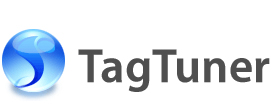Automating complex operations
You can simplify complex tag editing operations by using the Macros. The Macros allow you to organize any number of elementary commands into a single list and execute them in batches. Each Macro can have a shortcut key assigned to it and can be applied to any number of selected files each time you need to repeat the same set of actions.
An elementary command has the Target Tag and an expression that describes the result value assigned to it. For example:
| Target Tag | Expression |
| Title | Title + Artist |
| Artist | “Soundtrack” |
It means that the Artist tag value will be added to the Title tag first, and then the Artist tag will be replaced with the “Soundtrack” value.
To open the Macros Editor do one of the following:
- Go to Tools | Macros and then click Macros Editor.
- Press Alt+F8 shortcut key.
To create a new Macro, please do the following:
- Press the New button in the appeared dialog or press Insert key when you have selected the Macro List to the left.
- Type the new Macro Name.
- Select the Target Tag from the Target list box.
- Type the Expression you want to apply to the selected files, using the Variables or simply press the appropriate buttons.
- Press Ok button.
While typing the expressions use the variables instead of tag names. The variables will be replaced with the appropriate tag value for each selected file. You can see the list of available variables at the bottom of the dialog.
The variables conception is also used in file renaming templates. To learn more, please read the Choosing the best way of renaming files and Template Editor.