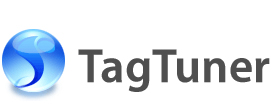Extracting tags from file name
When you have files with album information as a part of their file names, TagTuner can extract the information and automatically tag the audio file without the necessity of manually typing each tag.
To prepare for the tags extraction, do the following:
- Select the file in the TagTuner Browser.
- Go to File | Tags from Name or press Ctrl+E shortcut key.
Extracting audio file tags from file names requires a TagTuner template. Templates are short strings that TagTuner reads and executes to extract and populate the audio tag fields such as Track Number, Title, Album and Artist. The use of templates makes audio tagging fast. No longer is it necessary to type song titles, and artist.
By default, when you open the Tag from File Name for the first time, it has a list of widely used templates. You can add your own templates or replace the existing by typing it in the Template Edit Box followed right under the Template List.
In general templates have the following syntax:
[Separator]%Tag[Separator]%Tag[Separator]%Tag[Separator]%Tag...
The separator contains one or more symbols used in the file name to separate the items such as Title, Track Number, and Artist etc. For example, you need to extract the tags from the following file name:
01 - Requiem.mp3
This file name corresponds with the following template:
%6 - %3
Where %6 is track number template variable, “ - ” is separator, and %3 is song name template variable.
You can extract the tags from the folder name as well. For example, the full path to the file from the example above is:
C:\My Music\Mozart - Requiem (1987) (160)\01 - Requiem.mp3
By changing template above, you can extract the Artist Name, Album Title, and Year tags as well. Hence, the new template is:
%1 - %2 (%4)\%6 - %3
Where %1 is artist template variable, “ - ” is separator, %2 is album variable, when “ (” and “)” at the sides of %4 year template variable are the separators. The backslash symbol tells TagTuner to look at folder name. Also you can jump over one folder by using double backslash instead.
Note: Be careful while selecting the separators for splitting the file names to the individual tags, “ - ” is not a “-”, and not a “- ”. This allows you to have extra choice while parsing complex file names. For example the following file name has a dash in album name: "01 - Classic Country 75-79' - Take This Job and Shove It - Johnny Paycheck.mp3"
On the one hand you can mistakenly choose “-” as a separator, then an album name would be extracted incorrectly as “Classic Country 75” . On the other hand when you specify “ - ” with the two necessary spaces, you will get a proper album name split: “Classic Country 75-79”.
TagTuner supports following template variables for tags extraction:
| Variable | Description | Variable | Description |
| %1 | Artist Name | %7 | Composer |
| %2 | Album Title | %C | Comment |
| %3 | Song Name | %B | BPM |
| %4 | Year | %N | Conductor |
| %5 | Genre | %I | ISRC |
| %6 | Track Number | %% | Trash |
The virtual Trash Tag %% allows you to discard the unneeded text.
TagTuner allows you perform the extra operations with the extracted tag values. You can add and remove substrings and compose a tag from several peaces. The substring you want to add or remove should be placed in the square brackets with following syntax:
| [String#1]:%Tag:[String#2] | Adds the “String#1” before the tag value then add “String#2” after it. |
| %Tag:-[Trash] | Removes substring “Trash” from the tag value. |
Note: The colon tells TagTuner that the string operation begins. It must be right before or after the “%Tag”, otherwise it will be considered as a regular separator.
Example:
Track05 - The Philosopher's Stone - Chapter 02b - At the Zoo with Dudley - J. K. Rowling.ogg
This file name can be split apart by the following basic template:
%6 - %2 - %3 - %3 - %1
The result will be:
| Tag | Value |
| Track (%6) | Track05 |
| Album (%2) | The Philosopher's Stone |
| Title (%3 - %3) | Chapter 02b At The Zoo With Dudley |
| Artist (%1) | J. K. Rowling |
You can remove unneeded text from the track number and refine the results by using the advanced features above. The following template illustrates it:
%6:-[Track] - [Audio Book: Harry Potter - ]:%2 - %3:[ - ] - %3 - %1
| Tag | Value | Comment |
| Track (%6) | 05 | The “Track” string removed from the track number. |
| Album (%2) | Audio Book: Harry Potter - The Philosopher's Stone | The “Audio Book: Harry Potter – ” added to the album title. |
| Title (%3 - %3) | Chapter 02b - At The Zoo With Dudley | The chapter number is separated from the chapter name. |
| Artist (%1) | J. K. Rowling | - |
You can also use templates for creating file names from the tags. Please see the Quick files renaming help section for details.